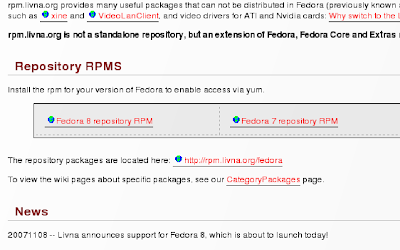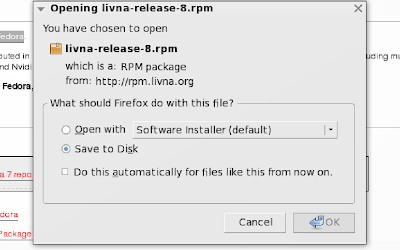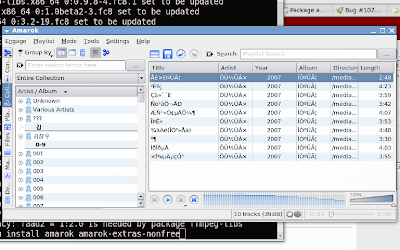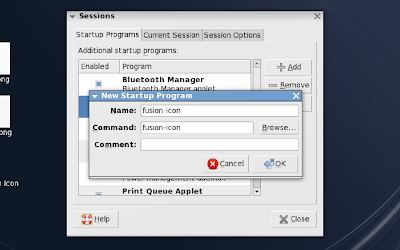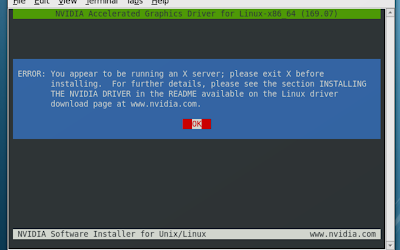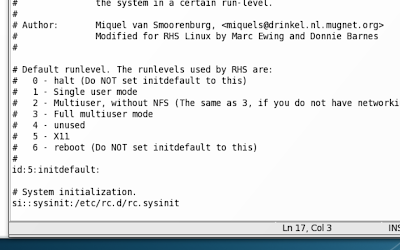- Real player to playback real media files
- VLC player as MPEG, DVD, and DivX player
- Xine Player which we can install the Binary Codecs to support the formats that Xine does not directly support
First, go to https://player.helixcommunity.org/2004/downloads/ and download the rpm package from the Linux/x86 section.
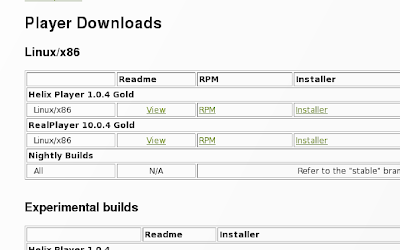 Then go to terminal windows and enter the following commands:
Then go to terminal windows and enter the following commands:install compat-libstdc++-33 compatibility libraries:
$ sudo yum install compat-libstdc++-33
then, cd to the directory where you save the real-player RPM and enter the command
$ sudo rpm -ivh [filename]
in my case, i entered
$ sudo rpm -ivh RealPlayer-10.0.4.750-20050401.i586.rpm
After the rpm is succesfully installed, the installation progress completed and your real player is ready to be used.
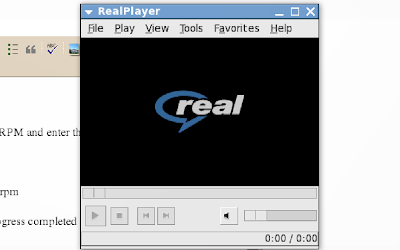
Installing vlc Player:
installing vlc player is very easy.
just enter the following command in terminal and wait, your vlc player will be ready upon the completion of the command.
$sudo yum -y install vlc
Installing Xine Player:
Firstly, install the Xine Player by using the following command
$ sudo yum install xine xine-lib-extras xine-lib-extras-nonfree libdvdcss
Then, enter the following instrcutions and wait for the download to be completed.
$ sudo wget http://www.mplayerhq.hu/MPlayer/releases/codecs/all-20071007.tar.bz2
after the download is completed, enter the following instructions into the terminal
$ sudo mkdir -p /usr/lib/codecs
$ sudo tar -jxvf all-20071007.tar.bz2 --strip-components 1 -C /usr/lib/codecs/
Your Xine Player is now ready to be used.
Note: the all-20071007.tar.bz2 in tar -jxvf all-20071007.tar.bz2 --strip-components 1 -C /usr/lib/codecs/ is the filename of the binary codec you downloaded. Sometimes, the filename will be saved a little differently with the filename stated. Please use ls command to check whether the filename is matched.